HOW TO GET ACCESS BLOCKED WEBSITES ?
1. Recast the URL
This trick works only for those sites which are hosted on VPN and Dedicated server Environment and have an un-verified SSL installed for domain name. To get access to such websites you have to implement two steps.
1. Go to address bar in browser
2. Do not type www.websiteURL.com or http://www.WebsiteURL.com, instead of this , try typing https://www.WebsiteURL.com
So, as the domain installed unverified SSL certificates , it will show up a security notice with the option like Proceed anyway and Back to Safety. Here, by using the option Proceed Anyway, you will get an entry ticket to the site.
2. DNS Server Replacement
In this method you have a change to replace the DNS server to get access for the specific blocked website. Say, DNS server is a type of container which contains all the required data regarding all the sites from the entire world. So, assume that a country blocks any website IP from their Country IPs, its mean they block it in their own DNS server . Whoever uses particular DNS servers unable to access the blocked websites. call centers , MNC Companies, Schools, Colleges , always use this method to block unwanted sites. To troubleshoot this problem we have a simple Idea . These methods slightly vary for different users. follow the steps below.
For Windows XP users
Click Start > Control Panel > Network Connections.
Select your Internet connection with access problems, right click, and select Properties.
Left-click Internet Protocol (TCP/IP), and select Properties.
Follow the instruction given below in properties.
Windows 7, 8, 8.1 and Vista Users
For win Vista and 7,Go to Start Menu
Select Control Panel
Select Network and Internet
Select Network and Sharing Center.
For Windows 8,
Press and hold Windows key + C > click Search on the right-hand side > type Control Panel in the search bar > select Control Panel >Network and Internet >Network and Sharing Center.
Click on Change adapter settings, which is available on the upper left sidebar.
Right-click the Internet connection on which you’re having trouble to access websites, and click Properties.
Select and right click Internet Protocol Version 4 (TCP/IPv4),
then click on Properties.
Click on the radio button next to Use following DNS Server address
If you want to use a Google DNS, type 8.8.8.8 in the Preferred DNS Server box and 8.8.4.4 in the Alternate DNS Server box
If you want to use OpenDNS, use 202.67.220.220 and 202.67.222.222 in preferred and alternate DNS Server box. After entering, click OK
For Apple Users
Open Settings >
tap Wi-Fi >
tap the Wi-Fi network the device already connected
Tap DNS and change the two values for Google DNS or Open DNS (Already described in step 5). These two values should be separated by a comma and one space for preferred and alternate DNS Servers (8.8.8.8, 8.8.4.4).
For Android users
Open Settings >
tap Wi-Fi.
Tap and hold on the Wi-Fi network you already connected
tap Modify Network.
Tap on the box next to Show advanced options. Scroll down.
Tap DHCP >
select Static IP >
scroll down and modify DNS.1 and DNS.2 (Already described in step 5).
Click on the radio button next to Use following DNS Server address
If you want to use a Google DNS, type 8.8.8.8 in the Preferred DNS Server box and 8.8.4.4 in the Alternate DNS Server box
If you want to use OpenDNS, use 202.67.220.220 and 202.67.222.222 in preferred and alternate DNS Server box. After entering, click OK

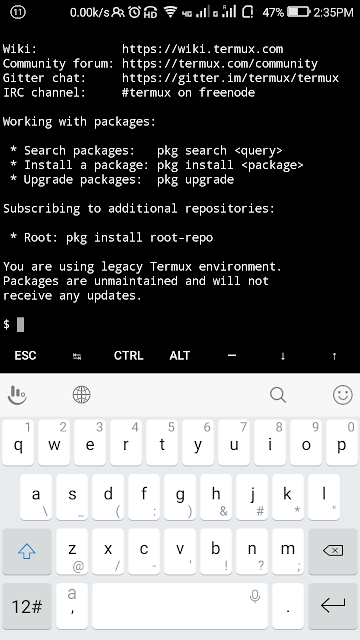
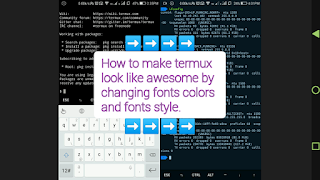
Comments
Post a Comment