[Termux] ... How to Remove termux Welcome screen Text
What is Termux ? Termux is Emulator with linux interface for Android OS. This emulator allows to use the command line interface with existing graphical environment. If you have studies cs (computer science), its most compulsory to know the CLI (Command Line Interface) . In this app you required a perticular tool to perform any task and here every action based on command, When you open Termux app, you will see a screen with some information in text format. This information is not waste nor most important, it can be called like suggestions or references for examples:- 1) Wiki : it is a website that contains information about termux and termux components 2) Community forum : by going this link you can discuss your problems and share your suggestions. 3) Gitter Chat : here you can chat with xperts. And much more... To remove above text run below commands, How to Remove termux Welcome screen Text ? Open app and run below commands Type cd .. ...

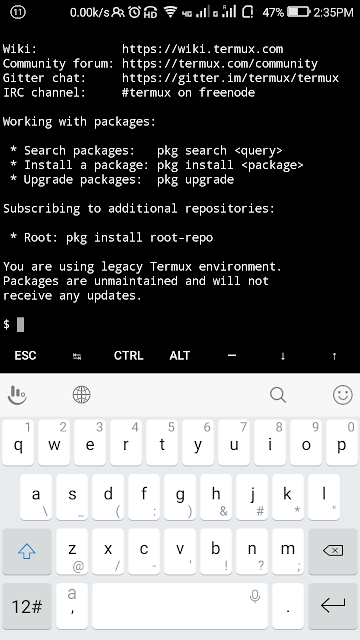
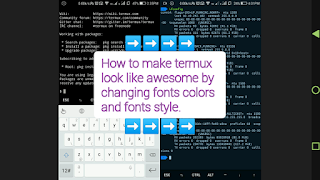
Comments
Post a Comment